-
[iOS] UMC iOS 세미나 5주 차iOS/UMC 2022. 10. 31. 23:12
✅ Open Source와 Library
Open Source를 이해하고 필요한 경우 찾아 쓸 수 있다.
CocoaPods을 통해 외부 라이브러리를 설치하여 적용할 수 있다.
💡 4주차에서 만들었던 카카오톡 채팅창에 아래로 슬라이드하면 나오는 로딩바 구현해보기!
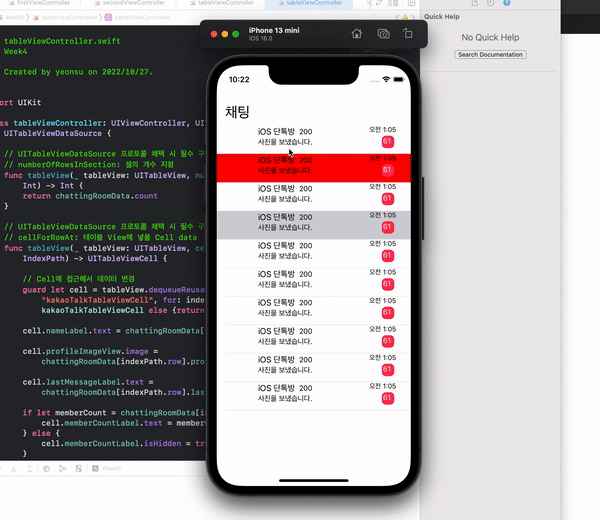
@IBOutlet weak var kakaoTalkTableView: UITableView! // UIRefreshControl(): A standard control that can initiate the refreshing of a scroll view’s contents. let refreshControl = UIRefreshControl() override func viewDidLoad() { super.viewDidLoad() // 필수! kakaoTalkTableView.delegate = self kakaoTalkTableView.dataSource = self initRefreshControl() } /* 📌 UIRefreshControl()을 공식문서를 참고해서 작성해보기 func configureRefreshControl () { // Add the refresh control to your UIScrollView object. myScrollingView.refreshControl = UIRefreshControl() myScrollingView.refreshControl?.addTarget(self, action: #selector(handleRefreshControl), for: .valueChanged) } @objc func handleRefreshControl() { // Update your content… // Dismiss the refresh control. DispatchQueue.main.async { self.myScrollingView.refreshControl?.endRefreshing() } } */ // 아래로 슬라이드 시 나타나는 로딩바 구현 func initRefreshControl() { kakaoTalkTableView.refreshControl = refreshControl refreshControl.addTarget(self, action: #selector(handleRefreshControl), for: .valueChanged) } // 값이 변경될 때(Table의 Y position, 사용자의 액션 등) 새로고침 종료 // addTarget: UIButton, UISwitch 등 addTarget으로 액션을 구현할 수 있다(@IBAction과 같은 기능) /* 📌 IBAction으로 구현했던 것을 코드로 작성하기 위해서는 @objc가 필요하다! @objc는 objective-c 코드를 swift 파일내에서 사용해야 할 때 사용하는 코드이다 */ @objc func handleRefreshControl() { print("새로고침 됨!") // Thread 관리 // 새로고침 종료 DispatchQueue.main.asyncAfter(deadline: .now() + 2.0) { self.refreshControl.endRefreshing() } }
💡 Lottie 라이브러리를 이용해서 로딩바 커스텀해보기
1️⃣ cocoapod 설치
sudo gem install -n /usr/local/bin cocoapods설치하려고 하자마자 에러를 만났다...
error: error installing cocoapods: error: failed to build gem native extension.
Mac CommandLineTools를 삭제하고 재설치하면 해결된다!
sudo rm -rf /Library/Developer/CommandLineTools‘ sudo xcode-select --install
에어비엔비 github 참고
GitHub - airbnb/lottie-ios: An iOS library to natively render After Effects vector animations
An iOS library to natively render After Effects vector animations - GitHub - airbnb/lottie-ios: An iOS library to natively render After Effects vector animations
github.com
pod init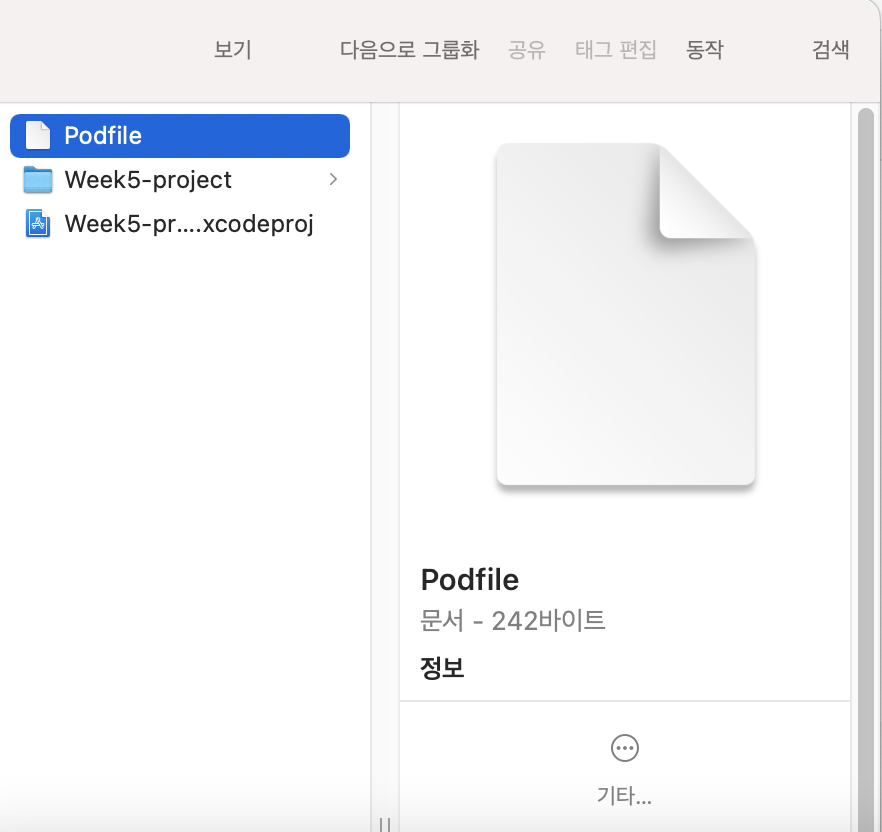
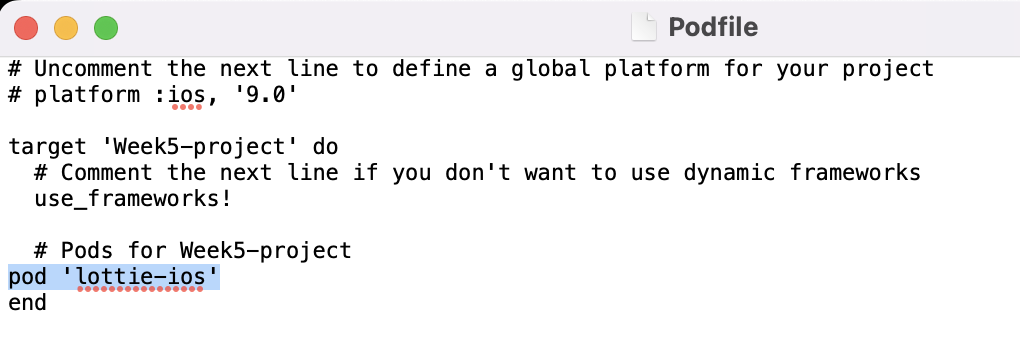
pod install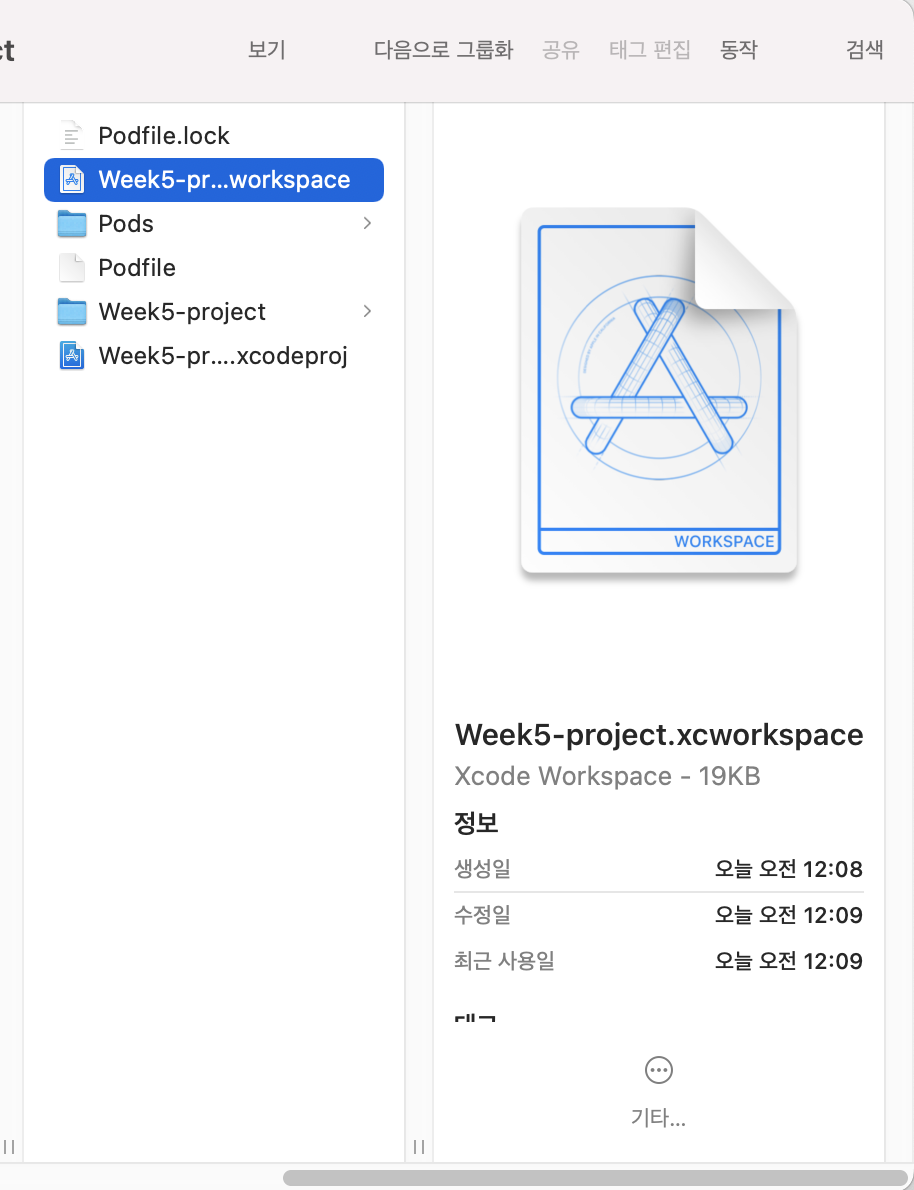
2️⃣ 프로젝트 열어서 코드 작성
- 기존 프로젝트 파일이 아닌 .xcworkspace 파일을 열어야 한다!
- import Lottie
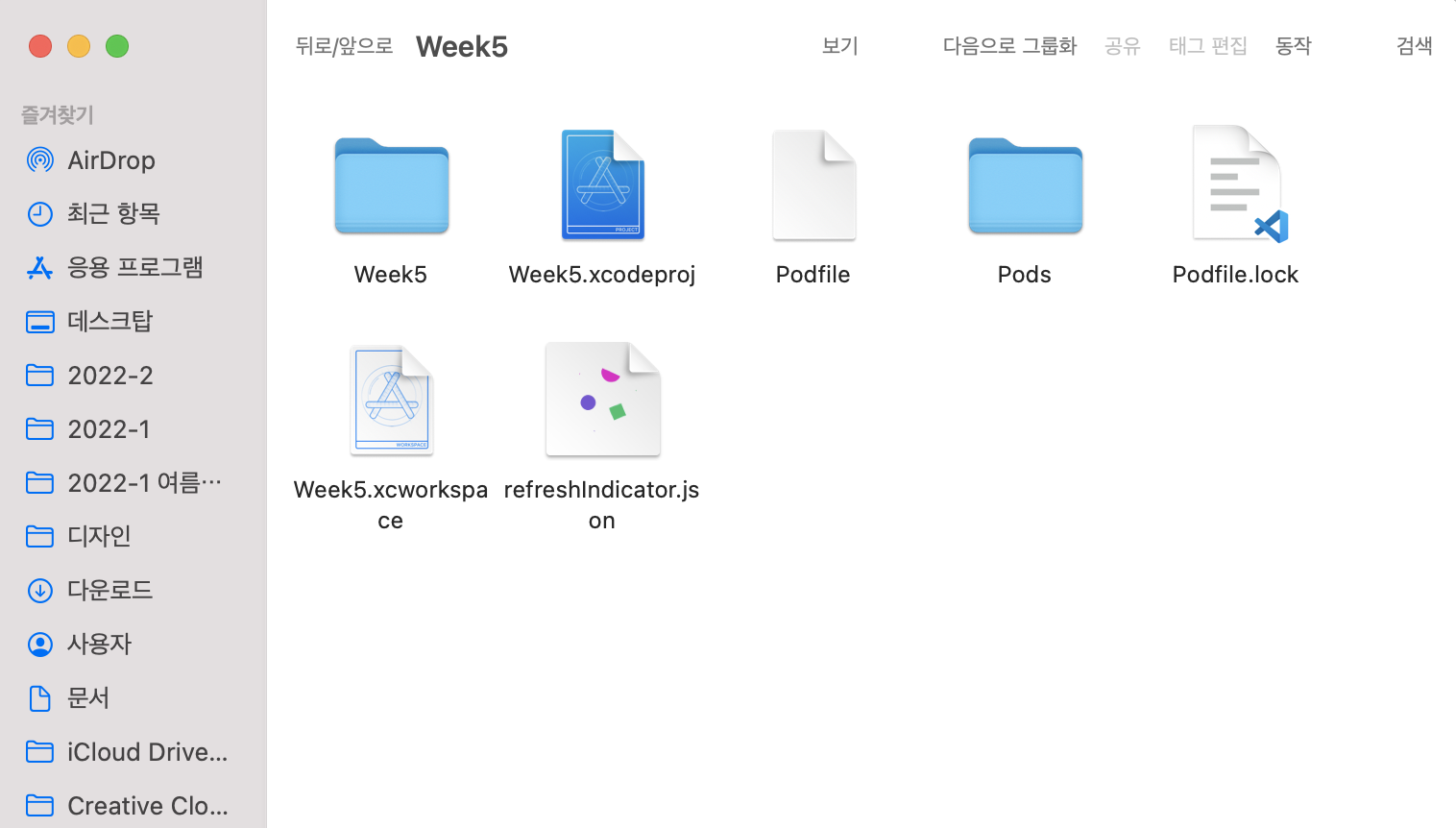
// // tableViewController.swift // Week4 // // Created by yeonsu on 2022/10/27. // import UIKit import Lottie class tableViewController: UIViewController, UITableViewDelegate, UITableViewDataSource { // UITableViewDataSource 프로토콜 채택 시 필수 구현! // numberOfRowsInSection: 셀의 개수 지정 func tableView(_ tableView: UITableView, numberOfRowsInSection section: Int) -> Int { return chattingRoomData.count } // UITableViewDataSource 프로토콜 채택 시 필수 구현! // cellForRowAt: 테이블 View에 넣을 Cell data func tableView(_ tableView: UITableView, cellForRowAt indexPath: IndexPath) -> UITableViewCell { // Cell에 접근해서 데이터 변경 guard let cell = tableView.dequeueReusableCell(withIdentifier: "kakaoTalkTableViewCell", for: indexPath) as? kakaoTalkTableViewCell else {return UITableViewCell()} cell.nameLabel.text = chattingRoomData[indexPath.row].name cell.profileImageView.image = chattingRoomData[indexPath.row].profileImage cell.lastMessageLabel.text = chattingRoomData[indexPath.row].lastMessage if let memberCount = chattingRoomData[indexPath.row].memberCount { cell.memberCountLabel.text = memberCount } else { cell.memberCountLabel.isHidden = true } cell.timeLabel.text = chattingRoomData[indexPath.row].time cell.messageCountLabel.text = chattingRoomData[indexPath.row].messageCount // cell 재사용큐 활용 시 문제점 발생 if indexPath.row == 1 { cell.backgroundColor = .red } // 스크롤 하다보면 빨간색이 점점 늘어남(컬러도 재활용되기 때문) return cell; } @IBOutlet weak var kakaoTalkTableView: UITableView! // UIRefreshControl(): A standard control that can initiate the refreshing of a scroll view’s contents. let refreshControl = UIRefreshControl() lazy var lottieView: AnimationView = { let animationView = AnimationView(name: "refreshIndicator") animationView.frame = CGRect(x: 0, y: 0, width: 80, height: 120) let centerX = UIScreen.main.bounds.width / 2 animationView.center = CGPoint(x: centerX, y: 40) animationView.contentMode = .scaleAspectFit animationView.stop() animationView.isHidden = true return animationView }() override func viewDidLoad() { super.viewDidLoad() // 필수! kakaoTalkTableView.delegate = self kakaoTalkTableView.dataSource = self initRefreshControl() } /* 📌 UIRefreshControl()을 공식문서를 참고해서 작성해보기 func configureRefreshControl () { // Add the refresh control to your UIScrollView object. myScrollingView.refreshControl = UIRefreshControl() myScrollingView.refreshControl?.addTarget(self, action: #selector(handleRefreshControl), for: .valueChanged) } @objc func handleRefreshControl() { // Update your content… // Dismiss the refresh control. DispatchQueue.main.async { self.myScrollingView.refreshControl?.endRefreshing() } } */ // 아래로 슬라이드 시 나타나는 로딩바 구현 func initRefreshControl() { refreshControl.addSubview(lottieView) refreshControl.tintColor = .clear refreshControl.addTarget( self, action: #selector(refreshTableView(refreshControl:)), for: .valueChanged ) kakaoTalkTableView.refreshControl = refreshControl } // 값이 변경될 때(Table의 Y position, 사용자의 액션 등) 새로고침 종료 // addTarget: UIButton, UISwitch 등 addTarget으로 액션을 구현할 수 있다(@IBAction과 같은 기능) /* 📌 IBAction으로 구현했던 것을 코드로 작성하기 위해서는 @objc가 필요하다! @objc는 objective-c 코드를 swift 파일내에서 사용해야 할 때 사용하는 코드이다 */ @objc func refreshTableView(refreshControl: UIRefreshControl) { print("새로고침 됨!") lottieView.isHidden = false lottieView.play() // Thread 관리 // 새로고침 종료 DispatchQueue.main.asyncAfter(deadline: .now() + 2.0) { self.lottieView.isHidden = true self.lottieView.stop() self.kakaoTalkTableView.reloadData() self.refreshControl.endRefreshing() } } let chattingRoomData: [ChattingRoomDataModel] = [ChattingRoomDataModel(profileImage: UIImage(named: "swiftIcon"), name: "iOS 단톡방", lastMessage: "사진을 보냈습니다.", memberCount: "200", time: "오전 1:05", messageCount: "61"), ChattingRoomDataModel(profileImage: UIImage(named: "swiftIcon"), name: "iOS 단톡방", lastMessage: "사진을 보냈습니다.", memberCount: "200", time: "오전 1:05", messageCount: "61"), ChattingRoomDataModel(profileImage: UIImage(named: "swiftIcon"), name: "iOS 단톡방", lastMessage: "사진을 보냈습니다.", memberCount: "200", time: "오전 1:05", messageCount: "61"),ChattingRoomDataModel(profileImage: UIImage(named: "swiftIcon"), name: "iOS 단톡방", lastMessage: "사진을 보냈습니다.", memberCount: "200", time: "오전 1:05", messageCount: "61"),ChattingRoomDataModel(profileImage: UIImage(named: "swiftIcon"), name: "iOS 단톡방", lastMessage: "사진을 보냈습니다.", memberCount: "200", time: "오전 1:05", messageCount: "61"), ChattingRoomDataModel(profileImage: UIImage(named: "swiftIcon"), name: "iOS 단톡방", lastMessage: "사진을 보냈습니다.", memberCount: "200", time: "오전 1:05", messageCount: "61"), ChattingRoomDataModel(profileImage: UIImage(named: "swiftIcon"), name: "iOS 단톡방", lastMessage: "사진을 보냈습니다.", memberCount: "200", time: "오전 1:05", messageCount: "61"), ChattingRoomDataModel(profileImage: UIImage(named: "swiftIcon"), name: "iOS 단톡방", lastMessage: "사진을 보냈습니다.", memberCount: "200", time: "오전 1:05", messageCount: "61"), ChattingRoomDataModel(profileImage: UIImage(named: "swiftIcon"), name: "iOS 단톡방", lastMessage: "사진을 보냈습니다.", memberCount: "200", time: "오전 1:05", messageCount: "61"), ChattingRoomDataModel(profileImage: UIImage(named: "swiftIcon"), name: "iOS 단톡방", lastMessage: "사진을 보냈습니다.", memberCount: "200", time: "오전 1:05", messageCount: "61")] } // Cell에 들어가는 데이터 모델을 구조체로 정의 struct ChattingRoomDataModel { let profileImage: UIImage? let name: String let lastMessage: String let memberCount: String? let time: String let messageCount: String }
'iOS > UMC' 카테고리의 다른 글
[iOS] UMC iOS 세미나 6주 차 (0) 2022.10.31 [iOS] 4-5주 차 미션 (0) 2022.10.31 [iOS] UMC iOS 세미나 4주 차 (0) 2022.10.27 [iOS] 3주 차 미션 - 화면 전환을 이용한 미니 계산기 만들기 (0) 2022.10.08 [iOS] UMC iOS 세미나 3주 차 (1) 2022.10.05